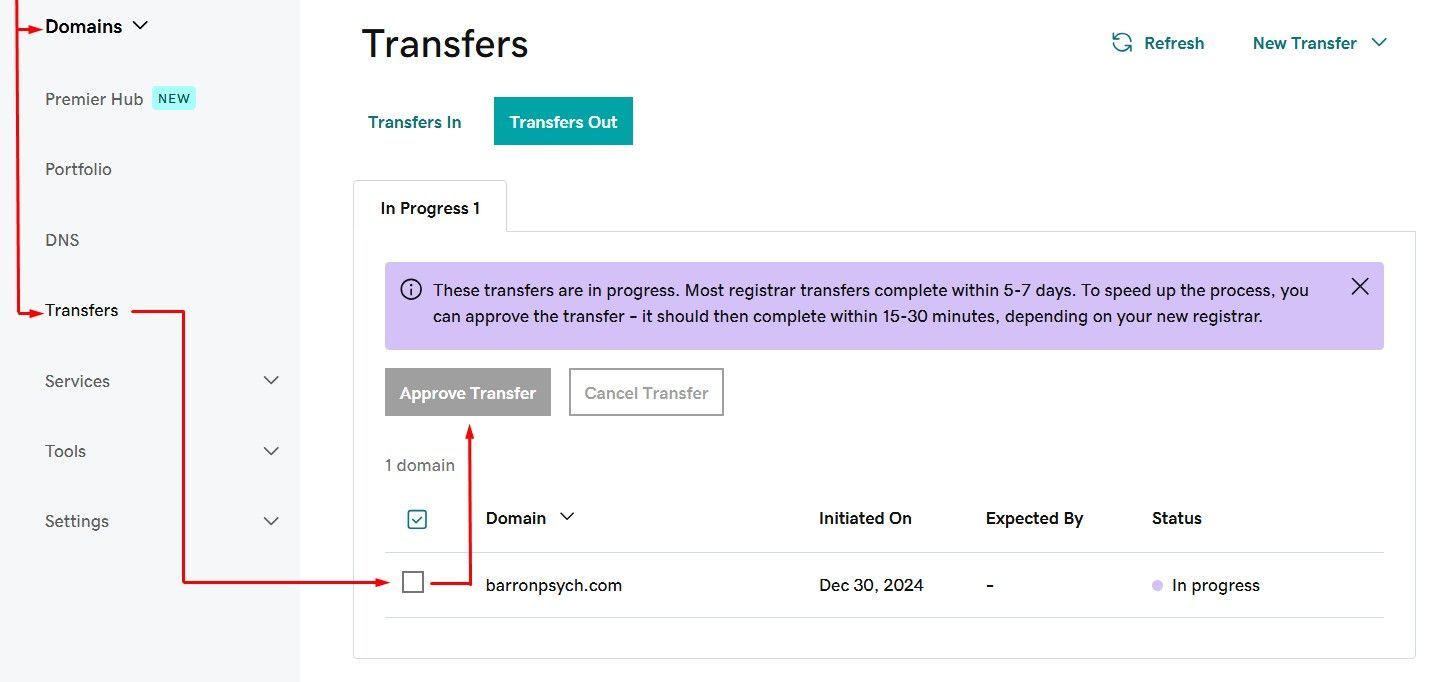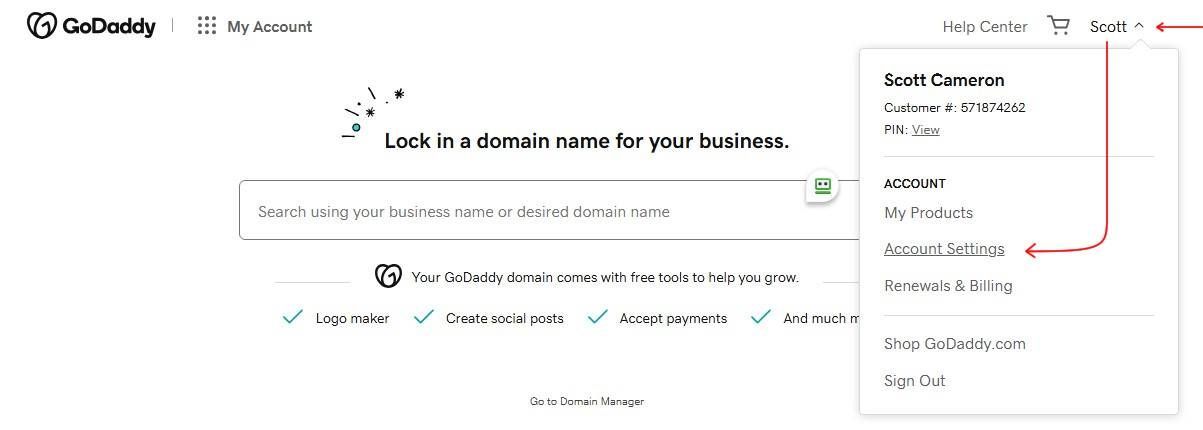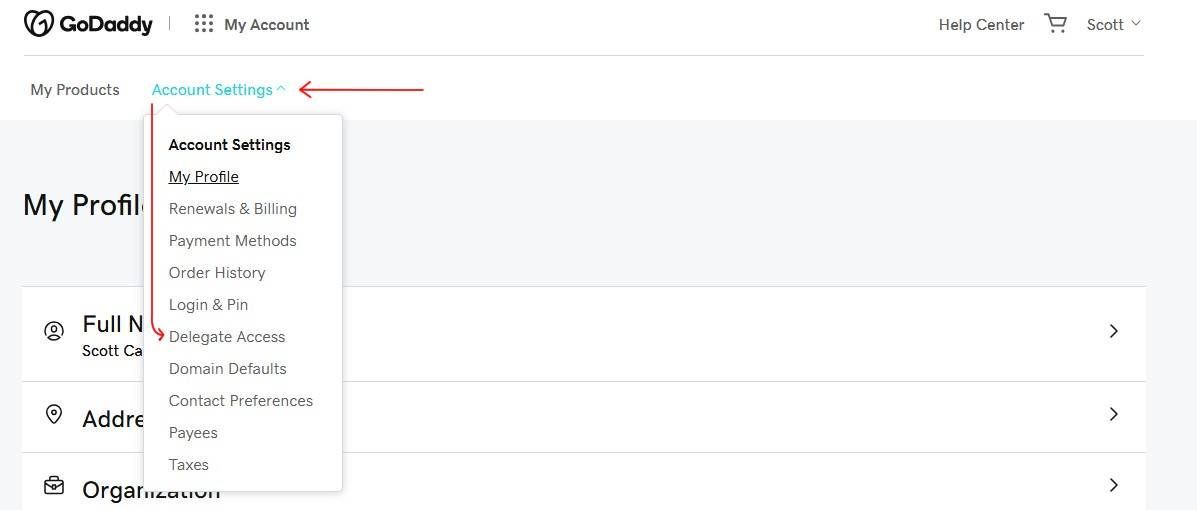GoDaddy
GoDaddy is one of the Registrars with a high level of functionality, quick propagation & delegation options. Knowing these will make it easy for you to do your work in the client's GoDaddy account.
Delegating Access
Once the client has provided you their login credentials, this is generally them approving access to you. You can go ahead and give delegated access to yourself which will allow you to receive OTPs in your email instead of asking the clients for it. This is especially useful for accounts with high security settings.
To delegate access to yourself, click the account owner's name on the top left > Account Settings.
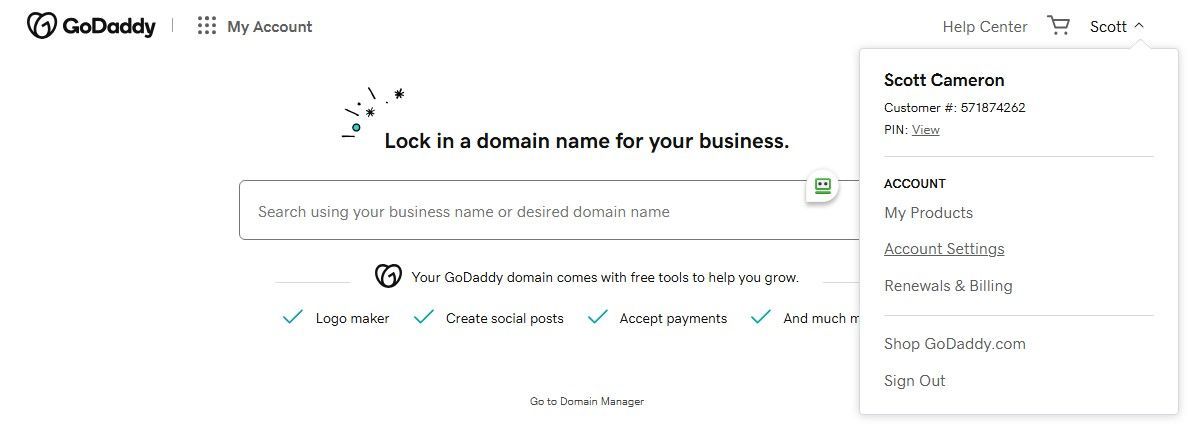
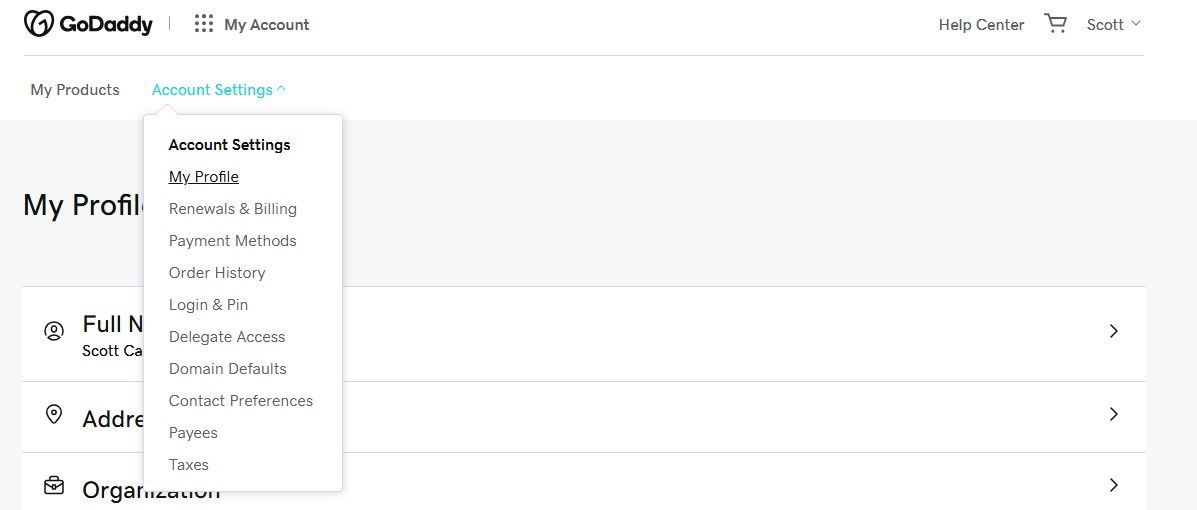
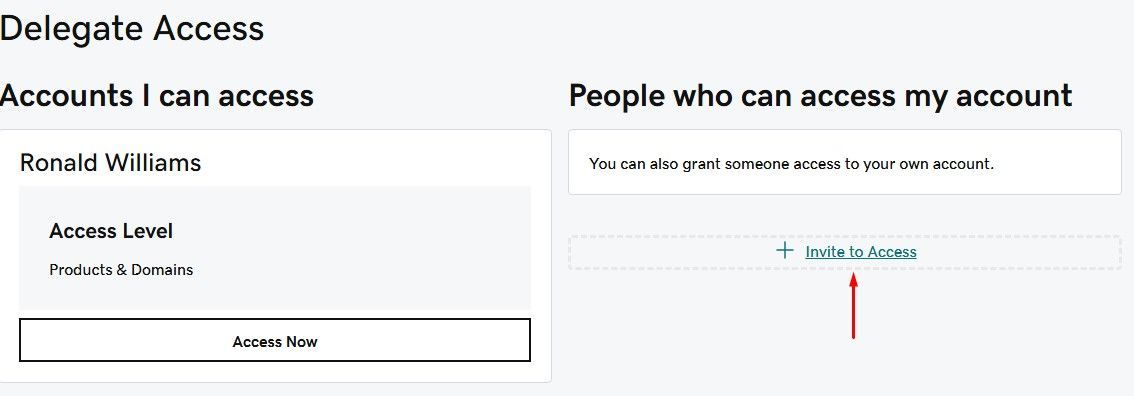
Enter your Name & Email Address, click on "Products & Domains" then click the "Invite" button
If you don't have an existing account with GoDaddy, this invitation would automatically create your account.
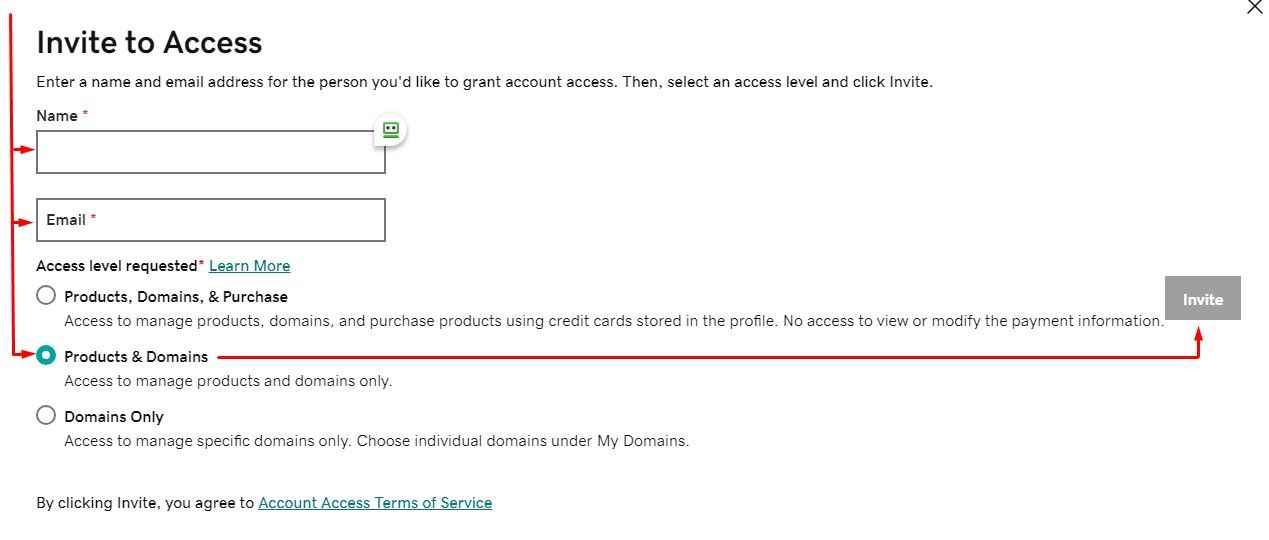
Log out from GoDaddy, the re-login using your email instead. Gind the Invitation in your email & click "Accept Access". These invitations expire in 48 hours.
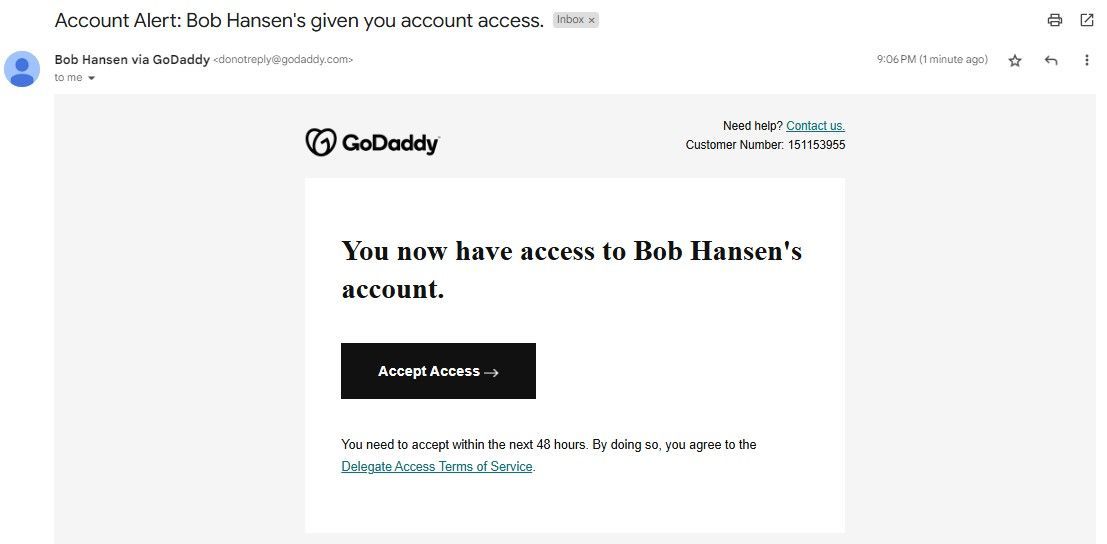
Go to
sso.godaddy.com/access and you should see your client's name. Click "Access Now" to get inside their GoDaddy Account via your delegated access.
Any OTP that generates from the changes you make from within the account, will be sent to your email instead. Removing the need to have your client send you every OTP that generates.
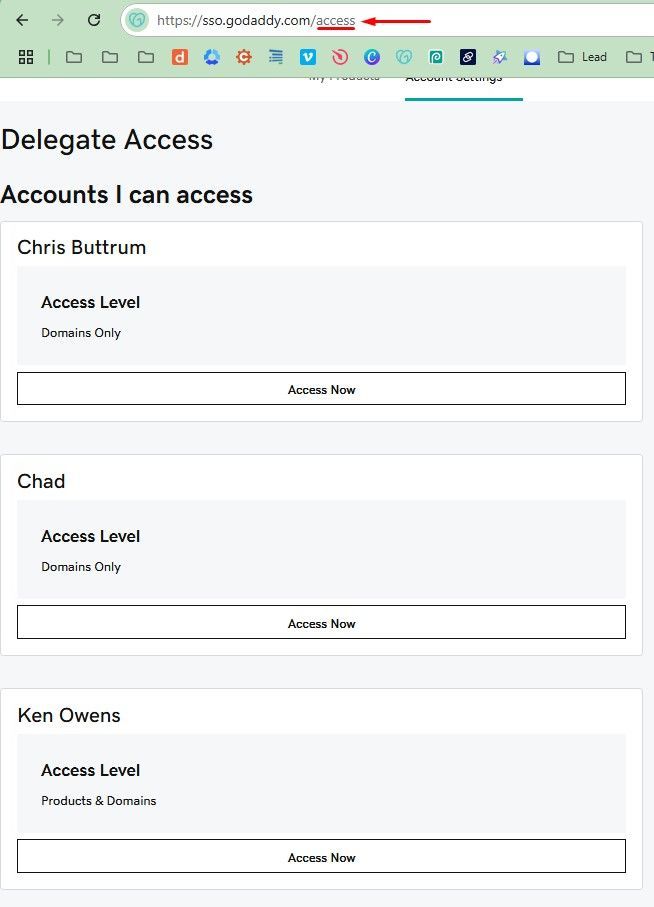
Domain Transfers
Transferring from GoDaddy will require require 2 additional steps.
1. Removing Domain Protection
You must remove Domain Protection to allow the Transfer to Complete. Forgetting to do so will result to the transfer failing.
You can easily identify this from the Domain selection page.

Click on Manage > Domain Settings > Edit Plan
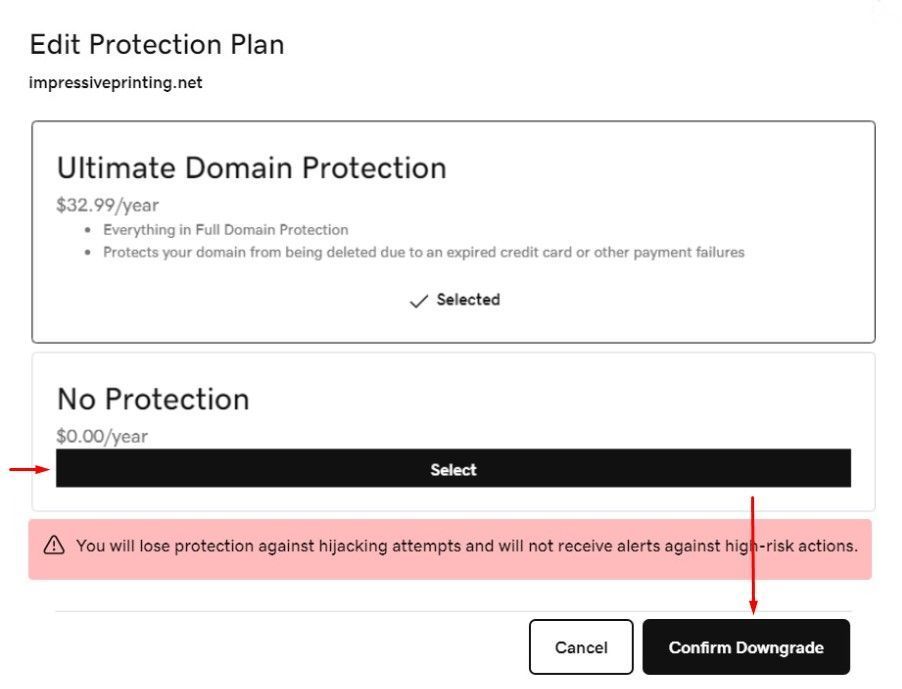
2. Instant Transfer
GoDaddy is also one of the few with the option to instantly transfer domains out.
Once the transfer has been initiated from our Dynadot Account, you can log back into the client's GoDaddy account and approve the transfer to immediately complete it, instead of waiting for 7 days.