Ecommerce Websites
Web Stores enables a way for us to create product listings, add options & variations on them, calculate shipping & enable real time payment. Setting up an online store can take several steps to be fully functional.
Product Listings
There are 2 ways for us to create product listings, Manually add them 1 by 1, or Mass Import through a spreadsheet. Which option you'd chose would depend on the number of products.
Manual Addition
The easier choice when adding tens or a few hundreds products. This can be time consuming as you have to set every detail on each product 1 by 1.
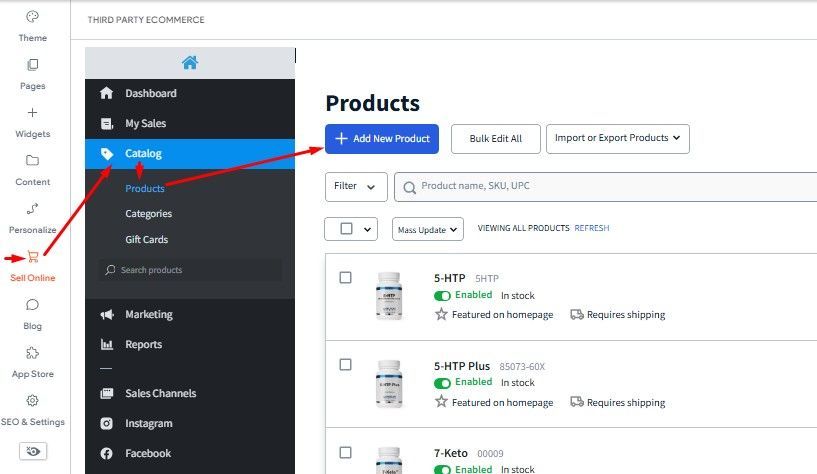
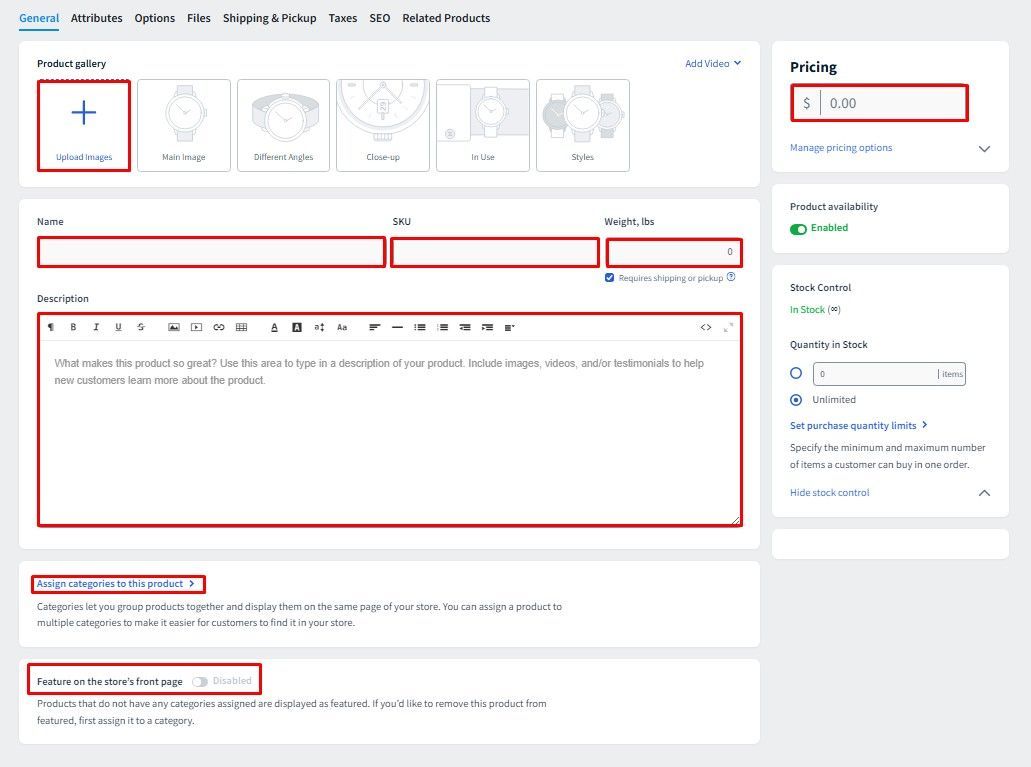
When a product has several variations, such as color, size, flavor etc, click on the "Options" tab to create 1 or more Options in different selection styles. You can also add price variations on these options.
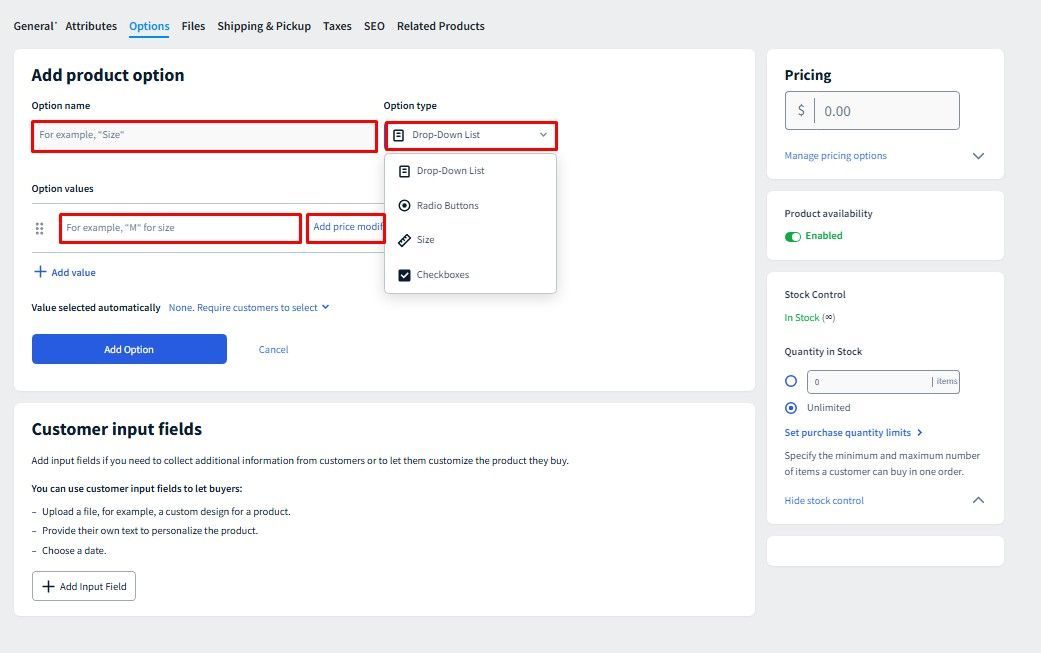
The Shipping tab will display the dimension fields of a product. Certain shipping options will become available if the product fits the dimensions required for a particular shipping method. Weight will also be a factor as well but this field is in the General Tab.
Example: A pack of sunflower seeds 9.8 x 5.12 x 1.65 inches, Weight, 2.08 ounces
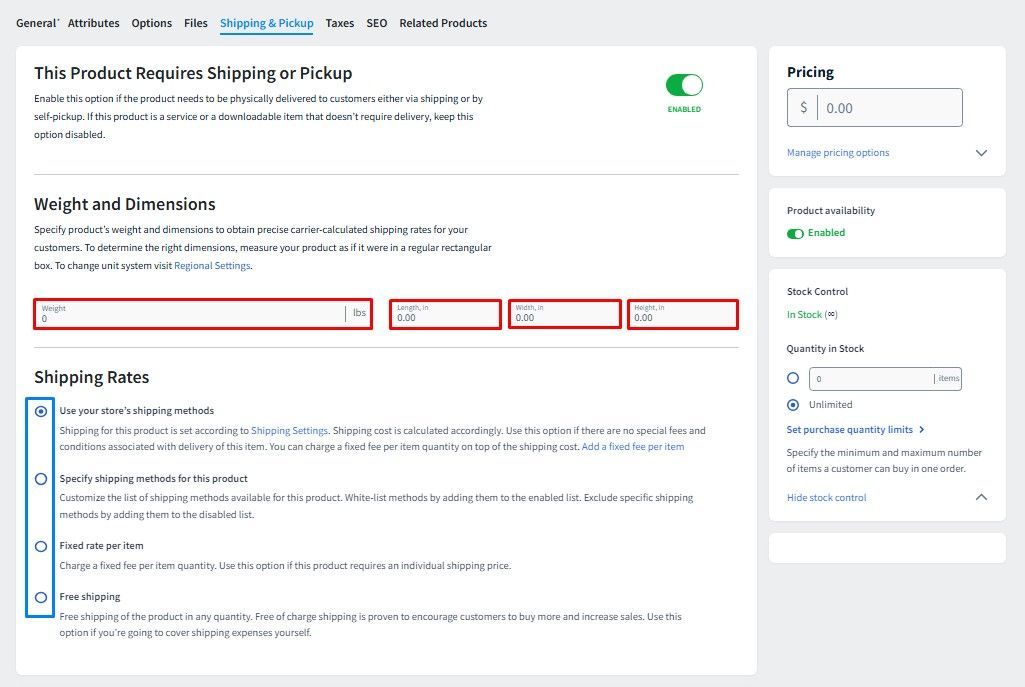
If an item's shipping requirement is different from your Store's General Shipping Method, you can set it on this page as well.
Mass Importing
When a client has thousands of products, it is likely that they have a database that they can export all these information from into a spreadsheet.
You can then format the spreadsheet in a way that Duda understands so you can easily just load the spreadsheet into Duda and all the thousands of products will be loaded within minutes.
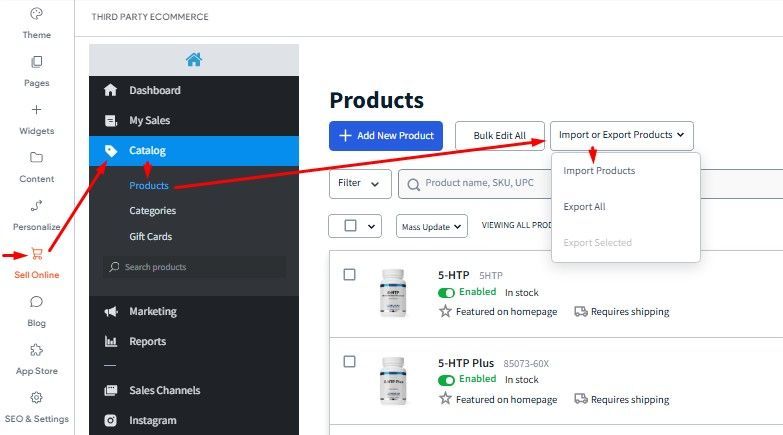

This is nor often used, as clients with thousands of products are not very common.
We will not discuss the specifics on how to do this for now as you would likely forget how to do it by the time you'll need it. Doing it yourself by then is the best way to learn this approach.
A separate module under the "Project Manager" Menu will be created to serve as a real time guide for you.
Store Levels
Remember, the number of products would also determine the Store Level you will need, which could increase the Monthly Hosting fee.
- Demo:
- For Setup Purposes
- Checkout is disabled.
- Standard
- Up to 9 Products.
- Hosting Fee: $124
- Advanced
- Up to 250 Products
- Hosting Fee: $144
- Unlimited
- Above 250 Products
- Hosting Fee: $194
Shipping
In order for the store to accurately calculate a product's shipping cost, you will need to discuss your client's preferred Shipping Company & Shipping Method.
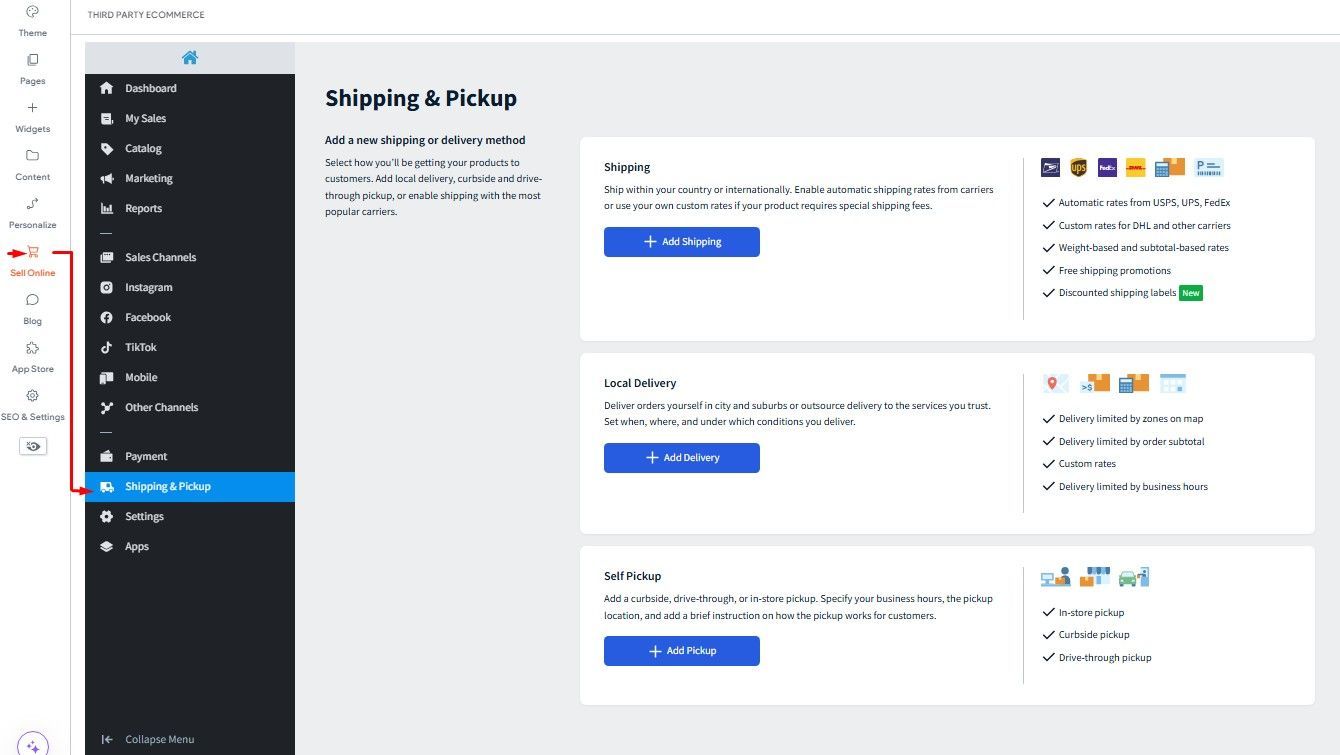
These are the most popular courier companies in the US, that allows direct integration to use their current shipping rates.
You can select several shipping options are your client wants.
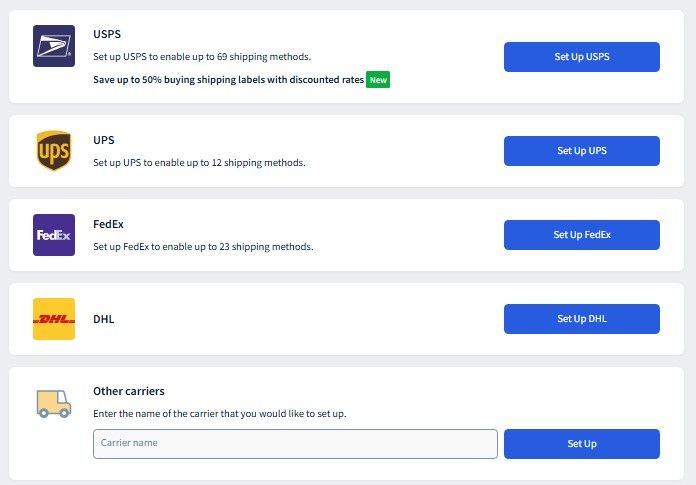
You can then select how the rates will be calculated for your chosen courier.
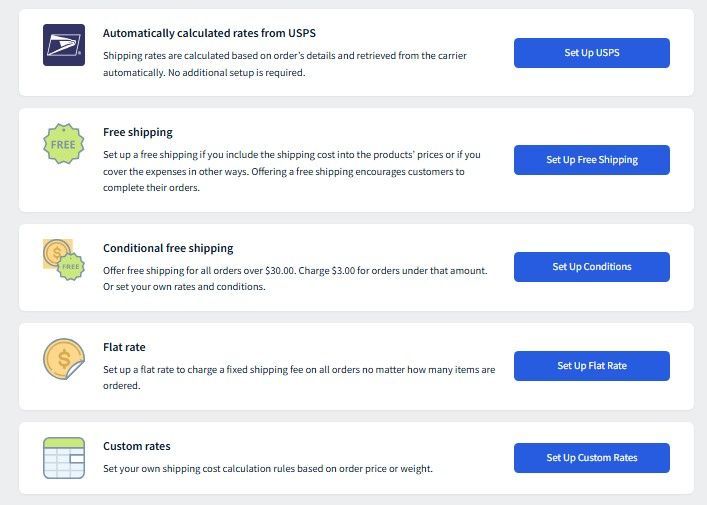
Once you've selected from the above, the Shipping Method gets added to your store and the next screen is where you can make adjustments to this Courier's Shipping Settings.
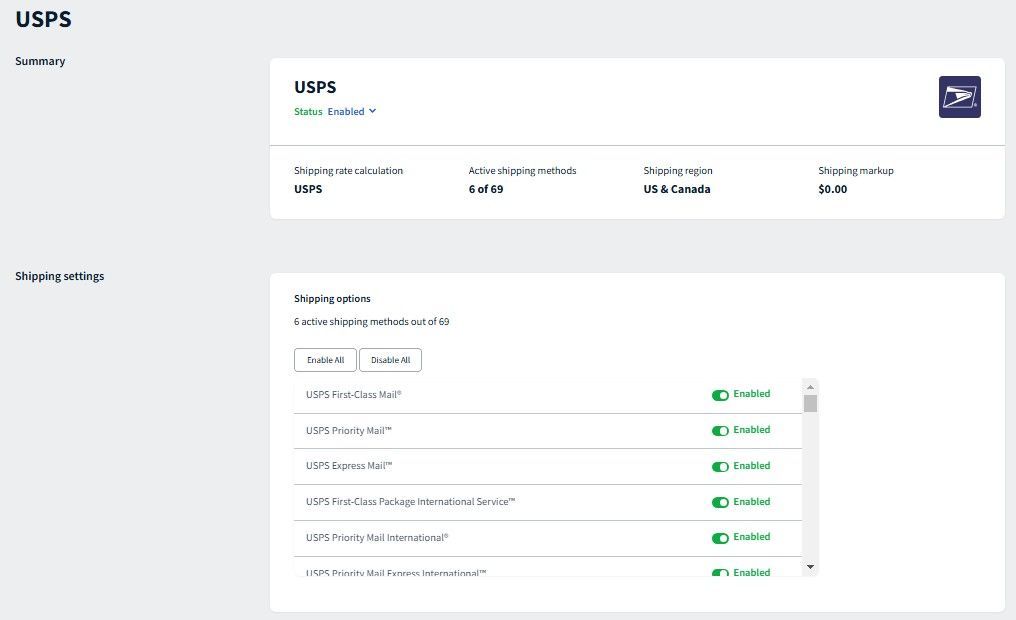
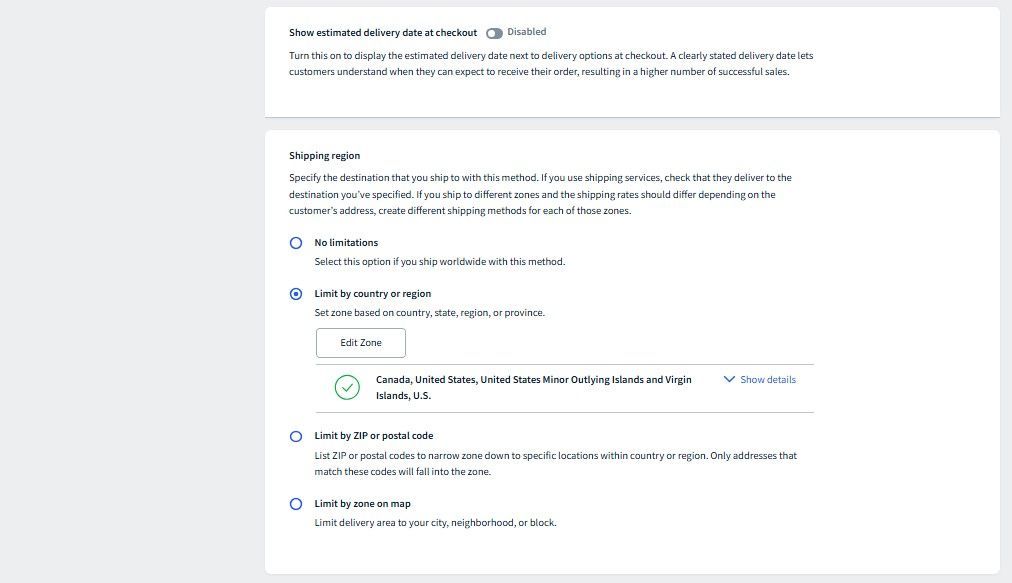
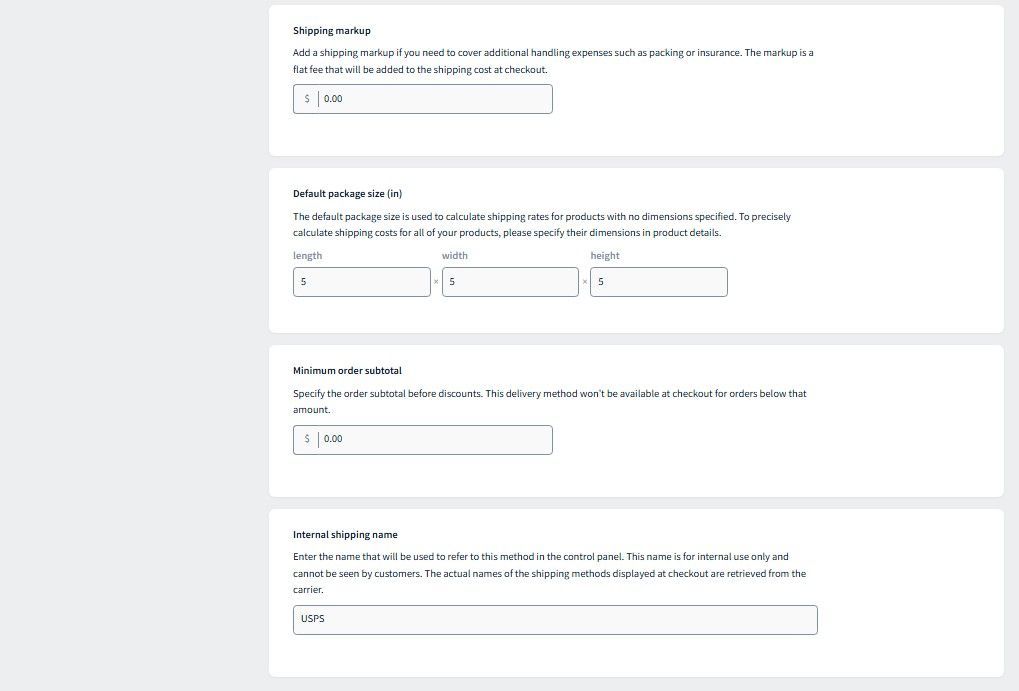
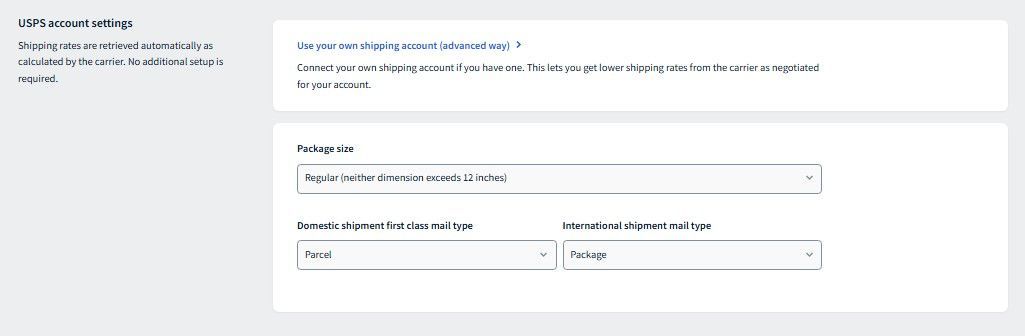
Account Settings (in this screenshot above "USPS account settings") is a way to add the client's own Account with the Shipping Company if they have one.
This is extremely rare, but there are clients that's got discounted / negotiated rates from the Shipping Company, and when they do, we can add the account this way.
Different Shipping Companies will require different information to add the client's account.
USPS

UPS
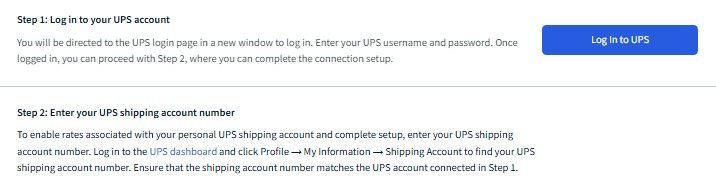
FedEx
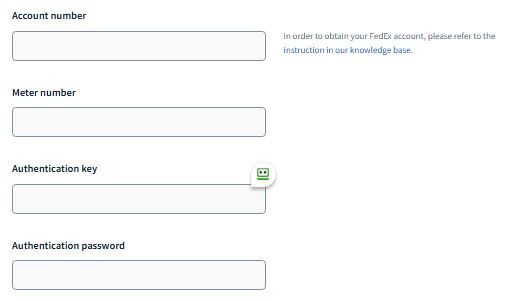
Payment Gateways
These are 3rd Party Softwares that enables online payments to our stores. It serves as a bridge that connects our Web Stores & the client's financial accounts using the client's Accounting in the Payment Gateway.
Here are the most commonly used Payment Gateways.
Lightspeed: Duda's choice
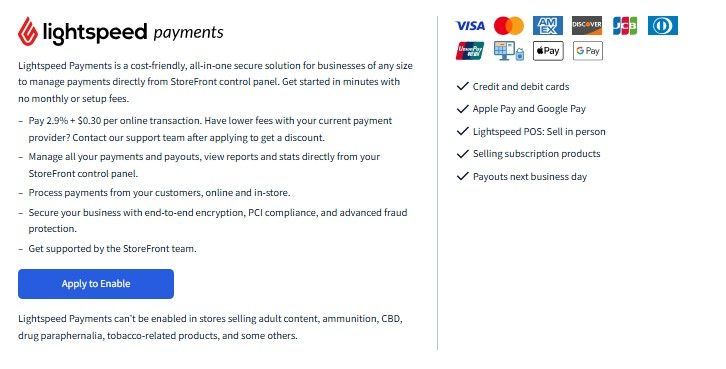
Stripe.com: Most popularly used with online stores & our most preferred
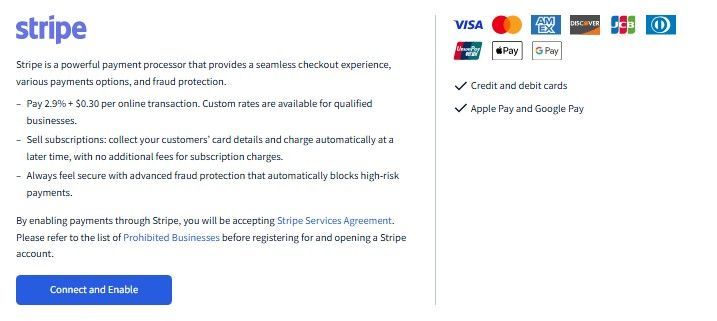
PayPal: Most popular with users. Though using PayPal is discouraged because it has the tendency to disconnect on its own when an update
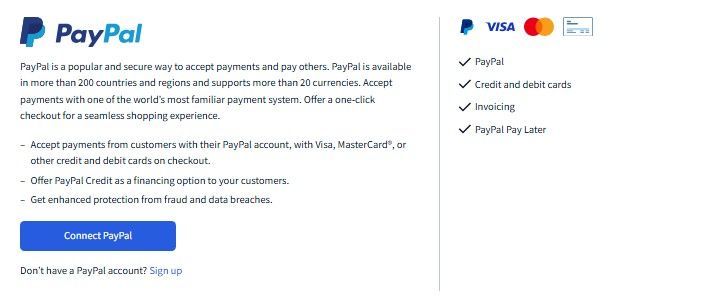
SquareUp: When clients have an account with them
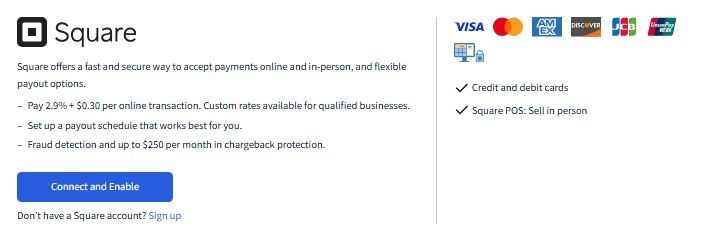
Connecting a Payment Gateway to the store is very very easy. You will need to have the client on the phone when you do this & your VPN on.
- Click the "Connect & Enable" button of your chosen Payment Gateway. A new tab will open that asks you to log in.
- Enter the Client's login credentials. This will trigger an OTP which the client needs to tell you.
The response should lead you back to Duda, were you see the Gateway is enabled.
IF, the response after logging in asks for a lot of information, such as Social Security Number, Nature of Business, Tax etc, this means that the client still hasn't set yup the account. If this is the case .....
- Advise the client that they'll need to set up the account first
- Try Connecting the Payment Gateway again once the set up is done.
Test Run
The one way to ensure that your Web Store is functioning well after you've sorted the Product Listing, Shipping, & Payment Gateway, is to do a text checkout on the live site.
The Checkout page flow should be as follows
Email Address Page > Shipping Address > Shipping Method > Payment Page
If you've reached the Payment Page as see the option to payment, either through PayPal login or credit card info fields, then that means your store is now set to be purchased from.
IF, something is not setup properly, you will likely not have the option to proceed in one of the pages.
Bonus Content: Custom Checkout Fields
This is one custom functionality that comes in useful when client's needs to add a specific fields on the checkout pages.
Examples:
Disclaimer or Confirmation Checkbox

Additional Fees: Useful for optional services:
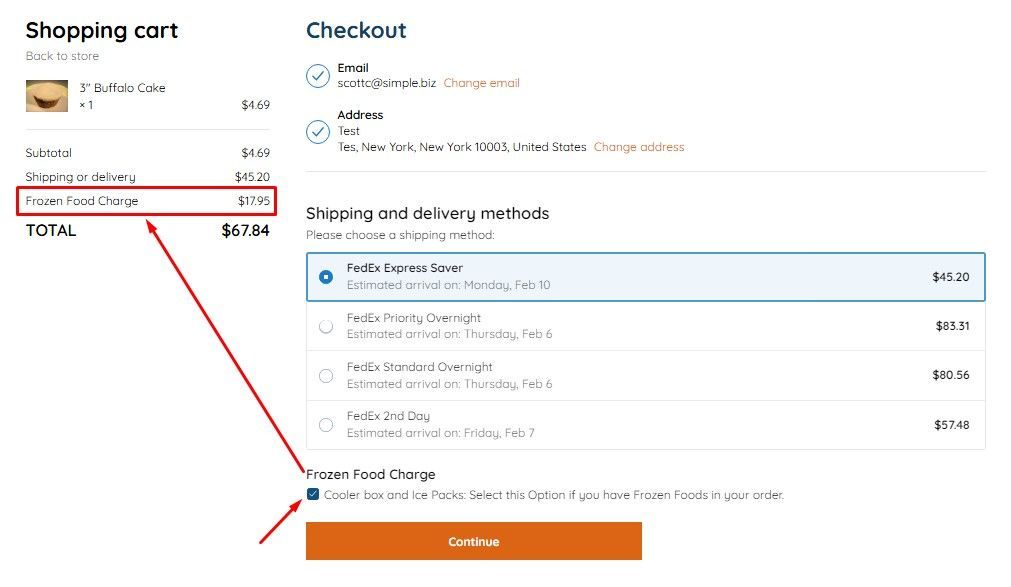
Text Field

And many more
You can customize this function in several other layout as your customer needs this field to appear at the checkout.

