Creating a Business Email
Our email provider is Rackspace. We can host up to 5 business emails per client with no additional cost.
We can then bring the emails we create live by connecting to its domain's registrar.
1. Log into EmailSrvr from Roboform
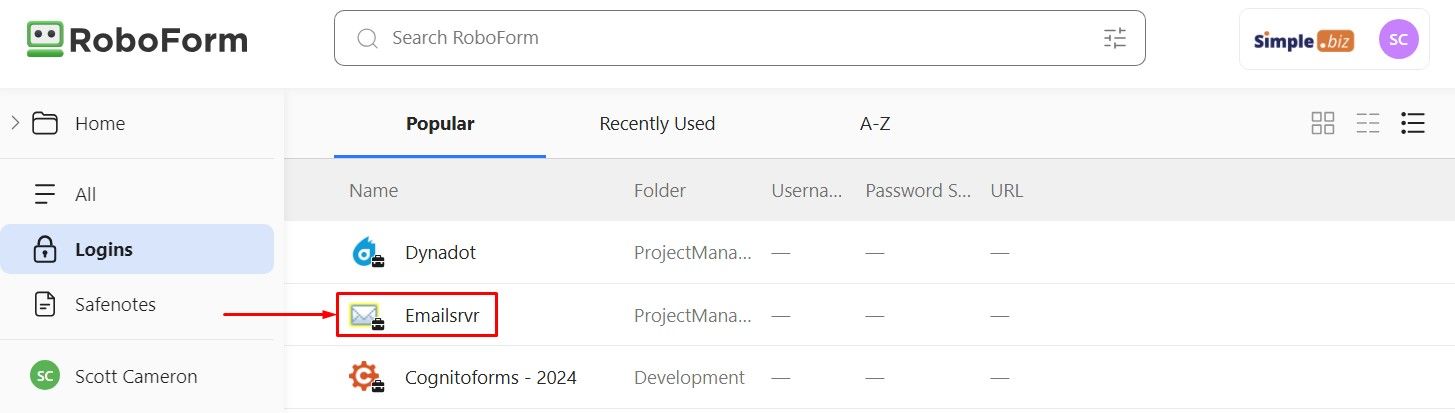
2. Click "Domains" > "Add Domain"
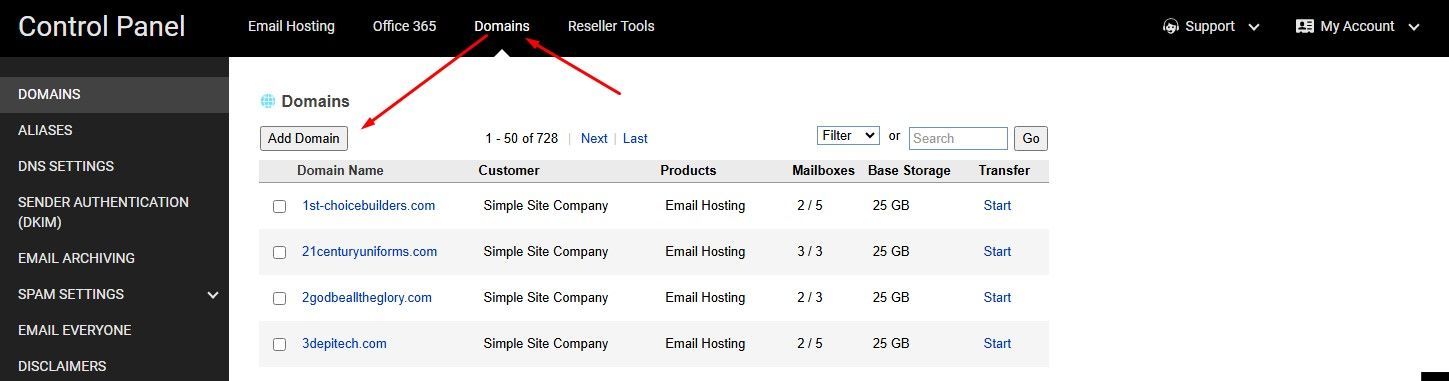
3. Enter the Domain Name > Click "Email Hosting" > Enter the number of Inboxes need then click "Save"
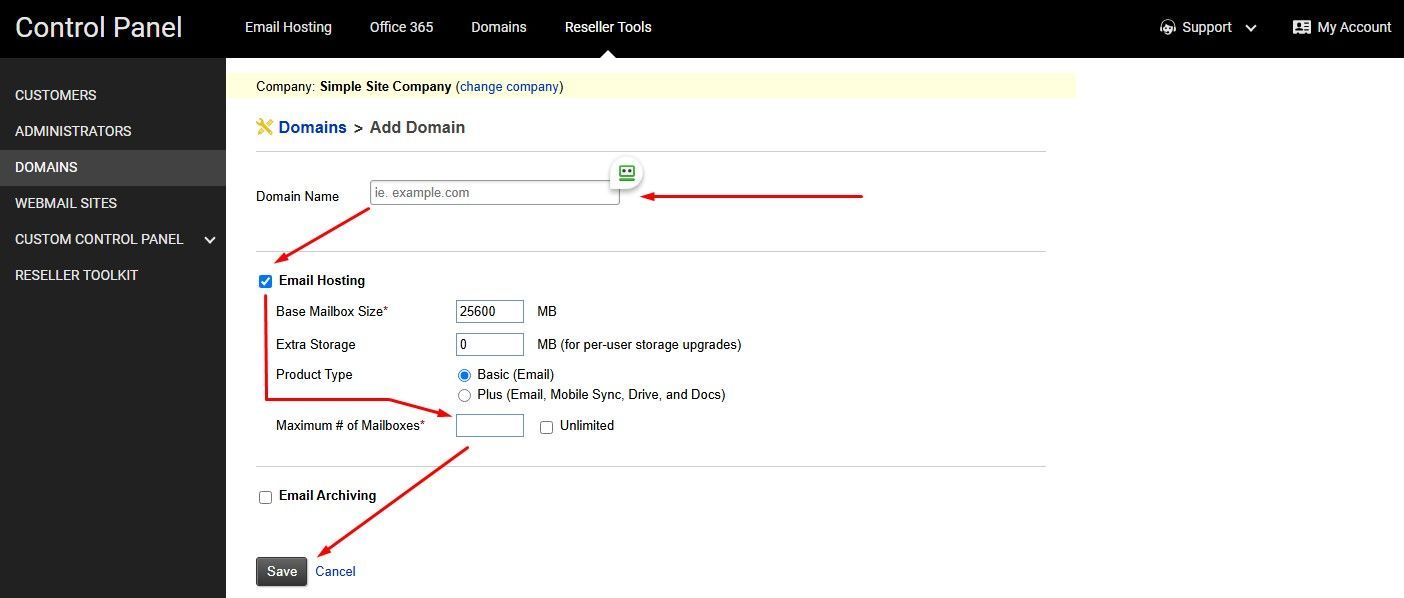
4. Click the "Email Hosting" tab > Search your newly added Domain & click it on the dropdown.
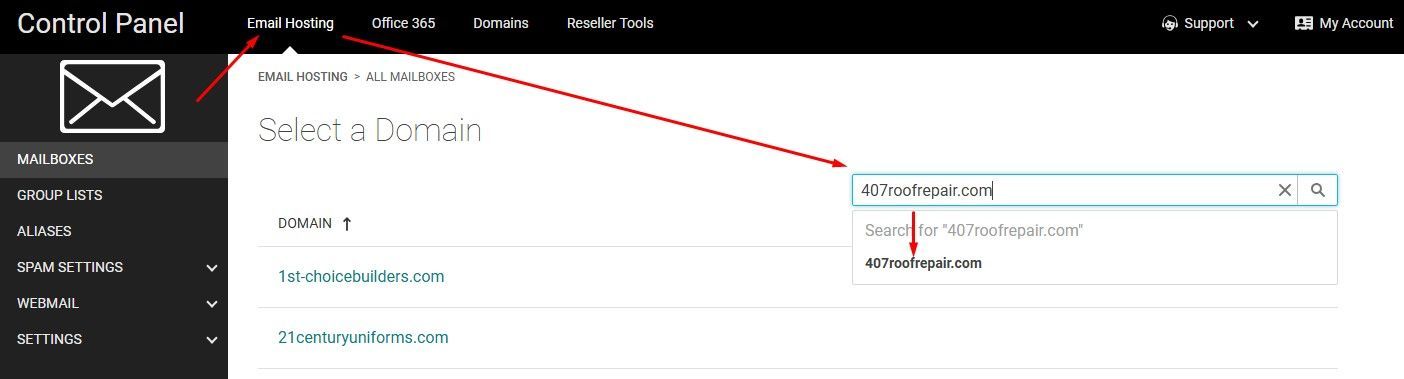
5. Click "Add Mailbox" then fill up all the fields.
Note: When creating a password for the client, it must be a combination of Upper & Lower Case Characters with Numbers and Symbols.
Example Password: 407RoofRepair@
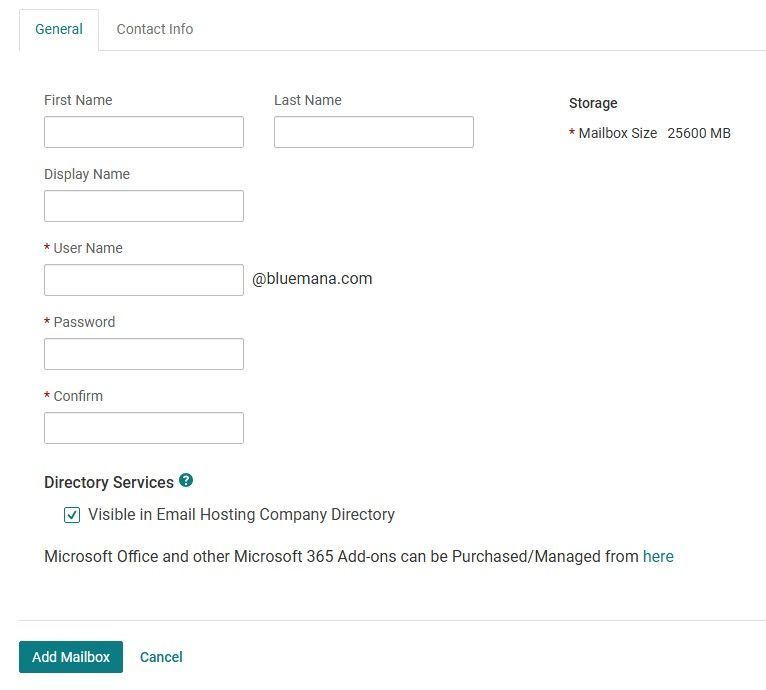
You've now successfully created your business email. Your next step would be to connect it to the Registrar to bring it live.
Bring your new Email Live
Log into the Registrar & replace the
MX
&
TXT
records with the below.
- MX Record
Host: @
Value: mx1.emailsrvr.com
Priority/Distance: 0 - MX Record
Host: @
Value: mx2.emailsrvr.com
Priority/Distance: 10
- TXT Record
Host: @
Value: v=spf1 mx include:emailsrvr.com -all
Propagation
will take within an hour at most.
Notify Your Client
Inform your client that their new Business has been created and is now live. You can use the below templates to email them the details & login link.
Email Templates
.

